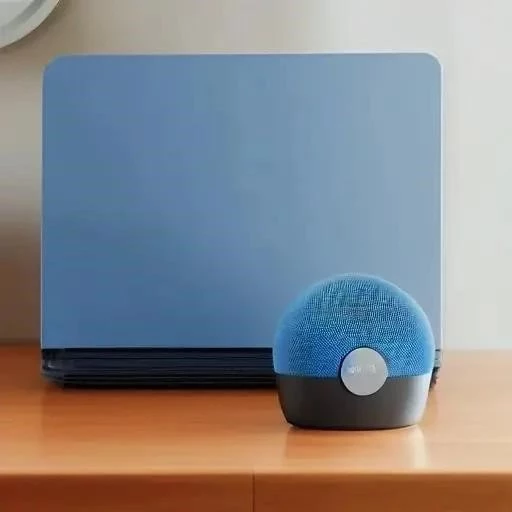The allure of wireless audio is undeniable. Say goodbye to tangled cables and hello to the freedom of crisp‚ clear sound emanating from your favorite Bluetooth speaker. Connecting your Bluetooth speaker to a PC or laptop is a relatively straightforward process‚ yet many find themselves initially perplexed. This comprehensive guide will demystify the procedure‚ providing step-by-step instructions and troubleshooting tips to ensure a seamless audio experience. Get ready to amplify your world!
Pairing Your Bluetooth Speaker: The Foundation
Before enjoying wireless audio‚ you must first establish a connection between your speaker and your computer. This process is called pairing and only needs to be done once for each device. Here’s how:
Windows PC/Laptop
- Enable Bluetooth: Click the Windows Start button‚ then go to Settings > Devices > Bluetooth & other devices. Make sure Bluetooth is toggled “On.”
- Put Your Speaker in Pairing Mode: Refer to your speaker’s manual for specific instructions. Typically‚ this involves pressing and holding a Bluetooth button until an indicator light flashes.
- Add Bluetooth Device: Back on your PC‚ click “Add Bluetooth or other device.”
- Select Bluetooth: Choose “Bluetooth” from the options.
- Find Your Speaker: Your PC will scan for available Bluetooth devices. Select your speaker from the list.
- Pair and Connect: Follow any on-screen prompts to complete the pairing process. You may be asked to enter a PIN (usually “0000” if prompted).
- Success! Once paired‚ your speaker should connect automatically whenever it’s turned on and within range.
MacBook/Mac
- Enable Bluetooth: Click the Apple menu in the top left corner of your screen and choose “System Preferences.” Then click “Bluetooth.” Make sure Bluetooth is “On.”
- Put Your Speaker in Pairing Mode: Refer to your speaker’s manual for specific instructions. Typically‚ this involves pressing and holding a Bluetooth button until an indicator light flashes.
- Select Your Speaker: Your Mac will automatically scan for available Bluetooth devices. Select your speaker from the list.
- Pair and Connect: Click “Pair.” You may be asked to enter a PIN (usually “0000” if prompted).
- Success! Once paired‚ your speaker should connect automatically whenever it’s turned on and within range.
Troubleshooting Common Bluetooth Issues
Sometimes‚ even with the best instructions‚ things can go wrong. Here are some common issues and their solutions:
- Speaker Not Appearing:
- Ensure your speaker is in pairing mode.
- Check that your speaker is charged.
- Move your speaker closer to your computer.
- Restart your computer and speaker.
- Connection Problems:
- Make sure no other devices are interfering with the Bluetooth signal (e.g.‚ microwaves‚ other Bluetooth devices).
- Unpair and re-pair the speaker.
- Update your Bluetooth drivers (PC only).
- Audio Quality Issues:
- Ensure your speaker is selected as the default audio output device in your computer’s sound settings.
- Move closer to the speaker.
- Check for any obstructions between your computer and speaker.
FAQ: Bluetooth Speaker Connection
Q: Why can’t I find my Bluetooth speaker on my computer?
A: Ensure your speaker is in pairing mode and charged. Also‚ make sure Bluetooth is enabled on your computer and that no other devices are interfering with the signal.
Q: How do I make my Bluetooth speaker the default audio device?
A: On Windows‚ go to Settings > System > Sound. Under “Output‚” select your Bluetooth speaker. On a Mac‚ go to System Preferences > Sound > Output and select your speaker.
Q: My Bluetooth speaker keeps disconnecting. What should I do?
A: Try moving closer to the speaker‚ removing any obstructions‚ and ensuring no other Bluetooth devices are causing interference. You can also try unpairing and re-pairing the speaker.
Q: Do I need special drivers for my Bluetooth speaker?
A: Most modern operating systems have built-in drivers for common Bluetooth devices. However‚ if you’re experiencing issues‚ you can try updating your Bluetooth drivers from your computer manufacturer’s website.
Ultimately‚ connecting a Bluetooth speaker is a simple process that can enhance your audio experience. With a little patience and troubleshooting‚ you can quickly and easily enjoy wireless sound. Remember to refer to your speaker’s manual for specific instructions and support. Now that you know the steps‚ enjoy the music from your Bluetooth speaker!
Advanced Configurations and Considerations
Beyond the fundamental pairing process‚ several advanced configurations and considerations warrant attention for optimal Bluetooth speaker performance. These include codec selection‚ power management‚ and interference mitigation‚ each contributing significantly to the overall user experience.
Codec Selection
Bluetooth audio transmission relies on codecs to compress and decompress audio data. Different codecs offer varying levels of fidelity and efficiency. Common codecs include SBC (Subband Coding)‚ AAC (Advanced Audio Coding)‚ aptX‚ and LDAC. SBC is the mandatory codec supported by all Bluetooth devices and often represents the lowest common denominator in terms of audio quality. AAC is frequently preferred by Apple devices and can offer improved sound reproduction compared to SBC. AptX‚ developed by Qualcomm‚ provides higher-fidelity audio transmission and is widely supported by Android devices. LDAC‚ developed by Sony‚ boasts the highest bitrates and theoretically delivers near-lossless audio quality‚ albeit with greater demands on processing power and bandwidth. The selection of the optimal codec often depends on the capabilities of both the transmitting device (PC/Laptop) and the receiving device (Bluetooth speaker). Consult your device specifications to determine supported codecs and prioritize those offering superior audio quality.
Power Management
Bluetooth connectivity inherently impacts power consumption on both the transmitting and receiving devices. To optimize battery life‚ consider the following power management strategies. Minimize the distance between the PC/Laptop and the Bluetooth speaker to reduce signal strength requirements. Close any unnecessary applications or processes on the PC/Laptop that may be consuming Bluetooth resources. Utilize power-saving modes or features offered by your operating system or device manufacturer. Periodically assess the battery health of both the PC/Laptop and the Bluetooth speaker‚ replacing batteries as needed to maintain optimal performance. Employing these strategies can significantly extend battery life and minimize disruptions during extended audio playback.
Interference Mitigation
Bluetooth operates within the 2.4 GHz radio frequency band‚ which is also utilized by numerous other devices‚ including Wi-Fi routers‚ microwaves‚ and cordless phones. Consequently‚ interference can degrade Bluetooth signal quality and result in audio dropouts or distortion. To mitigate interference‚ implement the following measures. Minimize the proximity of the PC/Laptop and Bluetooth speaker to potential sources of interference. Relocate or shield interfering devices if feasible. Consider utilizing a dual-band Wi-Fi router that operates on the 5 GHz band‚ thereby reducing congestion on the 2.4 GHz band; Ensure that your Bluetooth drivers and operating system are up to date‚ as updates often include improvements to interference mitigation algorithms. By proactively addressing potential sources of interference‚ you can maintain a stable and reliable Bluetooth connection.
Compliance and Regulatory Considerations
Bluetooth technology is subject to various regulatory requirements and compliance standards to ensure interoperability and safety. Adherence to these standards is crucial for manufacturers and end-users alike. Key regulatory bodies include the Bluetooth Special Interest Group (SIG)‚ which oversees the development and standardization of Bluetooth technology‚ and national regulatory agencies such as the Federal Communications Commission (FCC) in the United States and the European Telecommunications Standards Institute (ETSI) in Europe. These organizations establish technical standards and certification processes to ensure that Bluetooth devices meet minimum performance and safety requirements. Users should ensure that their Bluetooth speakers and PC/Laptops are certified by recognized regulatory bodies to guarantee compliance and minimize the risk of interference or malfunction. By prioritizing certified devices‚ users can contribute to a robust and reliable Bluetooth ecosystem.
Troubleshooting Advanced Connectivity Issues
While the aforementioned steps address common Bluetooth connectivity concerns‚ more intricate issues may necessitate a deeper investigation. These challenges often stem from driver incompatibilities‚ operating system configurations‚ or hardware limitations. Employing systematic troubleshooting methodologies can facilitate the resolution of these complex problems.
Driver Management
Outdated or incompatible Bluetooth drivers are a frequent source of connectivity issues. The following steps outline a comprehensive approach to driver management:
- Driver Verification: Ascertain that the installed Bluetooth drivers are current and compatible with the operating system. Access the Device Manager (Windows) or System Information (macOS) to identify the installed drivers and their version numbers.
- Driver Updates: Visit the computer manufacturer’s website or utilize the operating system’s update mechanism to download and install the latest Bluetooth drivers. Prioritize drivers specifically designed for the installed operating system version.
- Driver Rollback: In cases where a recent driver update has introduced connectivity problems‚ consider reverting to a previous driver version. This can often resolve compatibility issues arising from flawed updates.
- Driver Removal and Reinstallation: As a last resort‚ uninstall the Bluetooth drivers and reinstall them from scratch. This can eliminate corrupted driver files and ensure a clean installation.
Operating System Configuration
Operating system settings can significantly impact Bluetooth connectivity. The following configurations warrant careful examination:
- Bluetooth Service Status: Verify that the Bluetooth service is running and configured to start automatically. Access the Services application (Windows) or Activity Monitor (macOS) to check the status of the Bluetooth service.
- Power Saving Settings: Disable power saving features that may be interfering with Bluetooth connectivity. These settings can automatically disable Bluetooth adapters to conserve battery life.
- Firewall Configuration: Ensure that the operating system’s firewall is not blocking Bluetooth communication. Configure firewall rules to allow incoming and outgoing connections for Bluetooth services.
- Device Discovery Settings: Verify that the computer is configured to be discoverable by Bluetooth devices. This setting allows the Bluetooth speaker to locate and connect to the computer.
Hardware Limitations
In some instances‚ hardware limitations may preclude successful Bluetooth connectivity. The following factors should be considered:
- Bluetooth Adapter Compatibility: Ensure that the computer’s Bluetooth adapter is compatible with the Bluetooth speaker. Older Bluetooth adapters may not support the latest Bluetooth protocols or profiles.
- Signal Strength: Evaluate the signal strength between the computer and the Bluetooth speaker. Weak signal strength can lead to intermittent connectivity issues.
- Antenna Placement: Optimize the placement of the computer and Bluetooth speaker to minimize obstructions and maximize signal strength.
- Hardware Malfunctions: In rare cases‚ hardware malfunctions may be the underlying cause of Bluetooth connectivity problems. Consult a qualified technician for hardware diagnostics and repairs.
Security Considerations for Bluetooth Connections
While Bluetooth offers convenience and flexibility‚ it is imperative to acknowledge and address potential security vulnerabilities. Implementing robust security measures can mitigate the risk of unauthorized access and data breaches.
Pairing Security
The pairing process is the foundation of Bluetooth security. Adhering to best practices during pairing can significantly enhance security:
- Strong Passkeys: Utilize strong and unique passkeys during the pairing process. Avoid using default or easily guessable passkeys.
- Secure Simple Pairing (SSP): Employ Secure Simple Pairing (SSP) whenever possible. SSP utilizes cryptographic techniques to establish a secure connection between devices.
- Pairing Mode Duration: Limit the duration of the pairing mode to minimize the window of opportunity for unauthorized access.
- Device Authorization: Authorize only trusted devices to connect to the computer. Regularly review and revoke authorizations for devices that are no longer needed.
Data Encryption
Data encryption is essential for protecting sensitive information transmitted over Bluetooth connections:
- Encryption Protocol Selection: Utilize Bluetooth devices that support strong encryption protocols‚ such as Advanced Encryption Standard (AES).
- Encryption Key Management: Implement robust encryption key management practices to protect encryption keys from unauthorized access.
- Data Sensitivity Awareness: Exercise caution when transmitting sensitive data over Bluetooth connections. Consider alternative communication methods for highly confidential information.
Vulnerability Mitigation
Bluetooth technology is susceptible to various security vulnerabilities. Staying informed about potential vulnerabilities and implementing appropriate mitigation strategies is crucial:
- Security Updates: Regularly install security updates for the operating system and Bluetooth drivers to address known vulnerabilities.
- Vulnerability Scanning: Periodically scan Bluetooth devices for known vulnerabilities using specialized security tools.
- Bluetooth Disablement: Disable Bluetooth when not in use to minimize the attack surface.
- Security Awareness Training: Educate users about Bluetooth security risks and best practices to prevent social engineering attacks.
By diligently addressing these security considerations‚ users can minimize the risks associated with Bluetooth connections and ensure the confidentiality‚ integrity‚ and availability of their data.