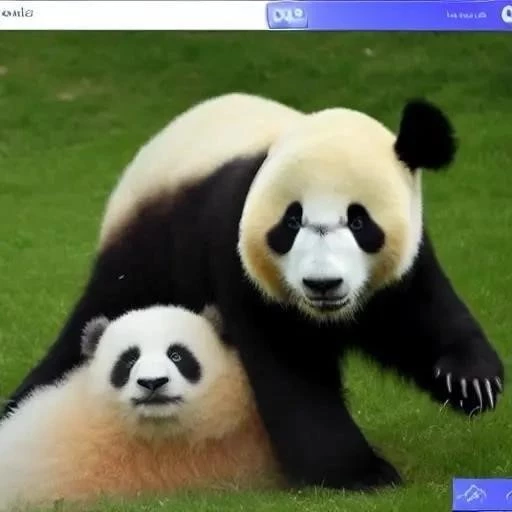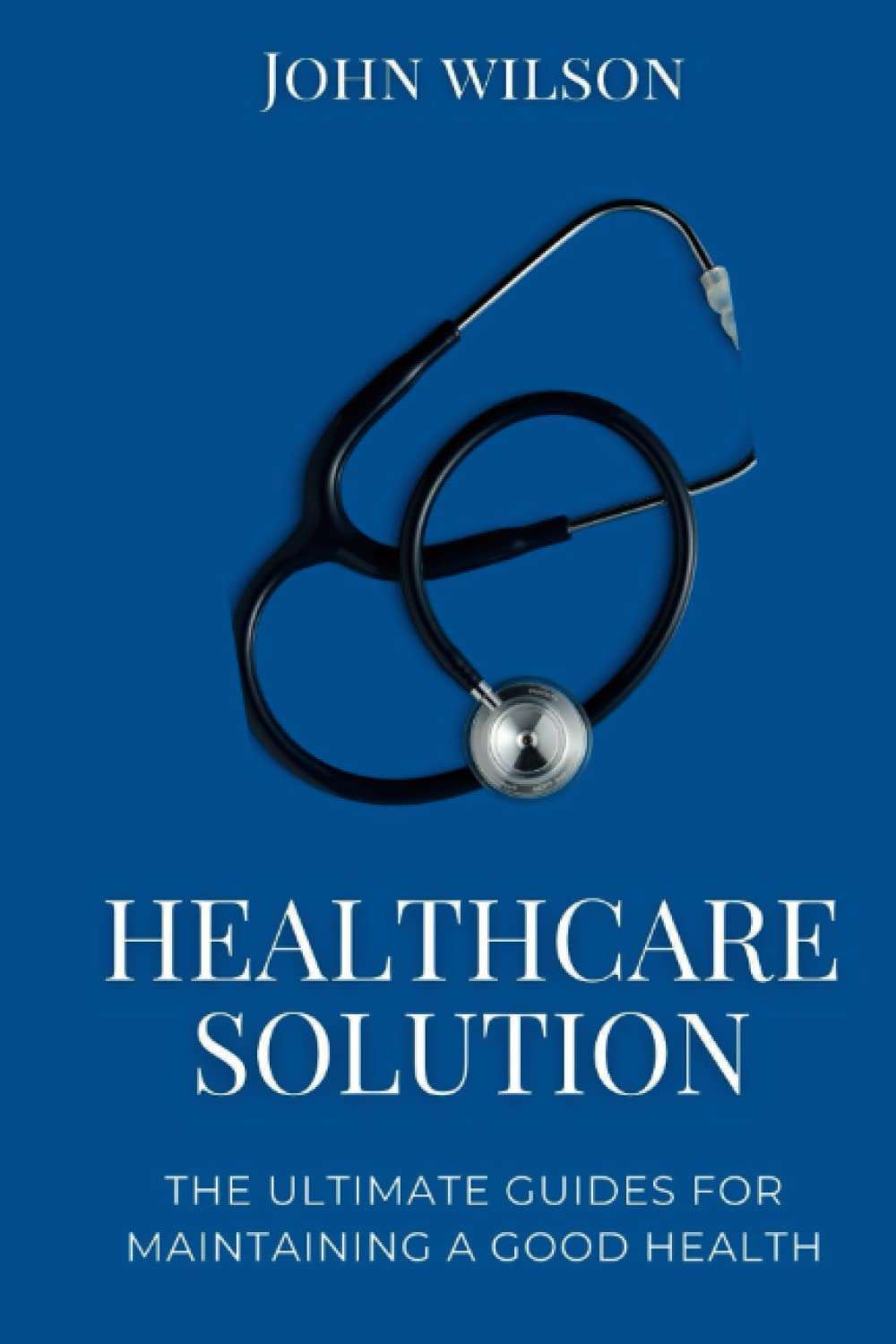Many mobile gamers and app enthusiasts are constantly seeking ways to expand their experiences beyond the confines of their smartphones. The desire to play mobile games on a larger screen, with the precision of a keyboard and mouse, or to access unique apps not readily available on traditional platforms, is a driving force. This leads us to the question of how to bring mobile app installers like Panda Helper to the realm of the PC. Installing Panda Helper on your PC opens up a world of possibilities, allowing you to explore a vast library of modified apps and games with enhanced functionalities. However, the process isn’t as straightforward as downloading an .exe file, so let’s delve into the methods used to accomplish this.
Understanding the Limitations and Solutions
Panda Helper is designed primarily for iOS and Android devices. It isn’t inherently compatible with the Windows or macOS operating systems found on most PCs. Therefore, we need to employ a workaround – specifically, using an Android emulator.
What is an Android Emulator?
An Android emulator is software that creates a virtual Android environment on your computer. This allows you to run Android apps and games, including Panda Helper, directly on your PC.
Step-by-Step Guide: Installing Panda Helper via Android Emulator
- Choose an Android Emulator: Several excellent emulators are available. Popular options include:
- BlueStacks: Known for its user-friendly interface and performance.
- NoxPlayer: Offers advanced customization options.
- MEmu Play: Optimized for gaming.
- LDPlayer: Designed for performance and stability.
- Download and Install the Emulator: Visit the official website of your chosen emulator and download the installer. Follow the on-screen instructions to install the emulator on your PC.
- Configure the Emulator: Once installed, launch the emulator. You may need to sign in with a Google account to access the Google Play Store.
- Download Panda Helper APK: Since Panda Helper isn’t available on the Google Play Store, you’ll need to download the APK file (Android Package Kit) from a trusted source. Be cautious when downloading APK files, as they can sometimes contain malware. Reputable websites for APK downloads include APKPure and APKMirror, but always scan the downloaded file with an antivirus program before proceeding.
- Install Panda Helper APK: There are usually two ways to install the APK:
- Drag and Drop: Simply drag the downloaded Panda Helper APK file onto the emulator window. The emulator should automatically begin the installation process.
- APK Installation Button: Most emulators have a button or option to install APK files. Locate this button (it might be labeled “Install APK,” “Add APK,” or something similar) and select the downloaded Panda Helper APK file.
- Launch Panda Helper: Once the installation is complete, you should find the Panda Helper icon on the emulator’s home screen. Click the icon to launch Panda Helper.
FAQ: Frequently Asked Questions
- Is it safe to download Panda Helper APK? Always download APK files from reputable sources and scan them with an antivirus program before installation.
- Which Android emulator is the best? The best emulator depends on your needs and PC specifications. BlueStacks is a good all-around choice, while MEmu Play is optimized for gaming.
- Why can’t I find Panda Helper on the Google Play Store? Panda Helper often offers modified apps, which may violate Google Play Store policies, so it’s not available there.
- Does Panda Helper work on Mac? Yes, the process is the same as on Windows. Simply use an Android emulator for Mac.
Troubleshooting Common Issues
Sometimes, you might encounter issues during the installation process. Here are some common problems and their solutions:
- Emulator Freezes or Crashes: Ensure your PC meets the emulator’s minimum system requirements. Try allocating more RAM to the emulator in its settings.
- Panda Helper Fails to Install: Make sure the APK file is not corrupted. Try downloading the APK from a different source.
- Panda Helper Doesn’t Launch: Restart the emulator. If the problem persists, try reinstalling Panda Helper.
Advanced Considerations and Optimization
While the aforementioned procedure facilitates the installation of Panda Helper on a personal computer, certain advanced considerations warrant attention to ensure optimal performance and a seamless user experience. These encompass resource allocation, emulator configuration, and security protocols.
Resource Allocation and System Requirements
Android emulators, by their very nature, demand significant system resources. The emulation process necessitates the virtualization of an entire operating system, which places a considerable load on the central processing unit (CPU), random access memory (RAM), and graphics processing unit (GPU). It is therefore imperative to ascertain that the host computer meets or exceeds the minimum system requirements stipulated by the chosen emulator. Furthermore, judicious allocation of resources within the emulator’s settings is paramount. This includes assigning an adequate number of CPU cores and sufficient RAM to the virtual machine. Experimentation with different configurations may be necessary to achieve a balance between performance and resource utilization.
Emulator Configuration and Customization
Modern Android emulators proffer a panoply of configuration options that can be tailored to enhance the user experience and optimize performance for specific applications. Parameters such as screen resolution, DPI (dots per inch), and graphics rendering mode can be adjusted to suit individual preferences and the requirements of Panda Helper and its associated applications. For instance, utilizing a higher screen resolution may improve visual fidelity, while switching between OpenGL and DirectX graphics rendering modes can resolve compatibility issues or enhance performance on certain hardware configurations. Moreover, advanced features such as keyboard mapping and gamepad integration allow for a more intuitive and immersive gaming experience.
Security Protocols and Risk Mitigation
As previously emphasized, the download and installation of APK files from unofficial sources carries inherent security risks. While reputable websites such as APKPure and APKMirror employ stringent security measures, the possibility of inadvertently downloading a malicious or compromised file cannot be entirely discounted. To mitigate these risks, it is strongly recommended to employ a comprehensive antivirus solution with real-time scanning capabilities. Furthermore, users should exercise caution when granting permissions to Panda Helper and its installed applications. Reviewing the requested permissions and only granting those that are absolutely necessary can help to minimize the potential attack surface. Periodically scanning the emulator environment with an anti-malware tool is also advisable to detect and remove any latent threats.
Alternative Approaches and Future Trends
While the Android emulator method remains the most prevalent approach for installing Panda Helper on a PC, alternative strategies are emerging that may offer improved performance or enhanced security. These include the use of cloud-based Android emulation services and the development of native desktop applications that provide access to Panda Helper’s functionality.
Cloud-Based Android Emulation
Cloud-based Android emulation services allow users to run Android applications remotely on powerful servers, eliminating the need for local installation and resource allocation. These services typically offer a subscription-based model and provide access to a vast library of applications, including Panda Helper. While cloud-based emulation can offer superior performance and scalability, it is contingent on a stable and high-bandwidth internet connection. Furthermore, users must be mindful of data privacy considerations when utilizing cloud-based services.
Native Desktop Applications
The development of native desktop applications that directly integrate with Panda Helper’s services represents a potentially transformative approach. Such applications would circumvent the need for an Android emulator altogether, providing a more streamlined and efficient user experience. However, the feasibility of this approach depends on the willingness of Panda Helper’s developers to create and maintain a dedicated desktop client. The potential benefits of a native application, including improved performance, enhanced security, and tighter integration with the host operating system, make it a compelling prospect for the future.
Looking ahead, the landscape of mobile application emulation and distribution is likely to evolve significantly. Advancements in virtualization technology, coupled with the increasing demand for cross-platform compatibility, will undoubtedly drive innovation in this domain. As such, staying abreast of the latest developments and adapting to emerging trends will be crucial for users seeking to maximize their access to mobile applications on their personal computers. The importance of a secure environment and a stable system will be integral to taking advantage of the possibilities that open up when the platform is available on PC.
Given the dynamic nature of technology and the ever-increasing demand for cross-platform accessibility, it is prudent to explore alternative methodologies that facilitate the installation and utilization of applications like Panda Helper on personal computers. Beyond the established emulators and cloud-based solutions, novel approaches are continuously being developed, each presenting unique advantages and potential drawbacks. A comprehensive understanding of these emerging techniques empowers users to make informed decisions, selecting the most suitable option based on their specific needs and technical proficiencies.
Investigating Containerization Technologies
Containerization, a virtualization paradigm distinct from traditional emulators, offers a compelling alternative for running Android applications on a PC. Technologies such as Docker, while primarily designed for server-side applications, can be adapted to create isolated environments for Android applications. Unlike emulators that simulate an entire operating system, containers encapsulate only the necessary libraries and dependencies required to run a specific application. This results in significantly reduced resource consumption and improved performance. The implementation of containerization for Android applications on a PC necessitates advanced technical expertise, particularly in the realm of command-line interfaces and container orchestration. However, the potential benefits in terms of speed, efficiency, and security make it a worthwhile avenue to explore for technically adept users.
Implementing a Containerized Environment
The process of creating a containerized Android environment involves several intricate steps. Initially, a suitable base image containing the Android runtime environment must be acquired or constructed. This image serves as the foundation upon which the application and its dependencies are layered. Subsequently, the Panda Helper APK file, along with any requisite libraries or supporting files, are incorporated into the container image. Configuration files must be meticulously crafted to define the container’s resource allocation, network settings, and security policies. Finally, the container is deployed and executed, providing an isolated environment for Panda Helper to operate within. This approach demands a thorough understanding of containerization principles and familiarity with the specific tools and technologies involved. While the initial setup may be complex, the resulting containerized environment offers a robust and efficient platform for running Panda Helper on a PC.
Addressing Compatibility and Security Concerns
Despite the inherent advantages of containerization, certain challenges must be addressed to ensure a seamless and secure user experience. Compatibility issues may arise due to differences in the underlying operating system or hardware architecture. Rigorous testing is essential to identify and resolve any such incompatibilities. Security concerns are paramount, particularly when dealing with applications obtained from unofficial sources. Implementing robust security measures, such as container sandboxing and resource isolation, is crucial to prevent malicious code from compromising the host system. Furthermore, regular security audits and vulnerability assessments are necessary to identify and mitigate potential security risks. By proactively addressing these compatibility and security concerns, users can leverage the benefits of containerization while minimizing the associated risks.
Exploring the Possibility of Native Ports
A more ambitious approach involves the creation of a native port of Panda Helper for the Windows operating system. This would entail rewriting the application’s code to directly interact with the Windows API, eliminating the need for emulation or containerization. While this approach offers the potential for optimal performance and seamless integration, it requires significant development effort and a deep understanding of both the Android and Windows platforms. The feasibility of a native port depends on the availability of source code or a comprehensive reverse engineering effort. Furthermore, the developers of Panda Helper would need to be actively involved in the porting process to ensure compatibility and maintainability. Despite the challenges, a native port represents the ideal solution for running Panda Helper on a PC, providing a true cross-platform experience without the overhead of emulation or containerization.
Ultimately, the optimal method for running Panda Helper on a PC depends on a confluence of factors, including technical expertise, resource constraints, and security considerations. While Android emulators remain the most widely accessible solution, emerging technologies such as containerization and native ports offer promising alternatives for users seeking enhanced performance, security, or integration. As the technological landscape continues to evolve, ongoing exploration and experimentation with these diverse approaches will be essential to unlock the full potential of mobile applications on personal computers. Therefore, the future might bring new, simple methods to take advantage of Panda Helper on PC.