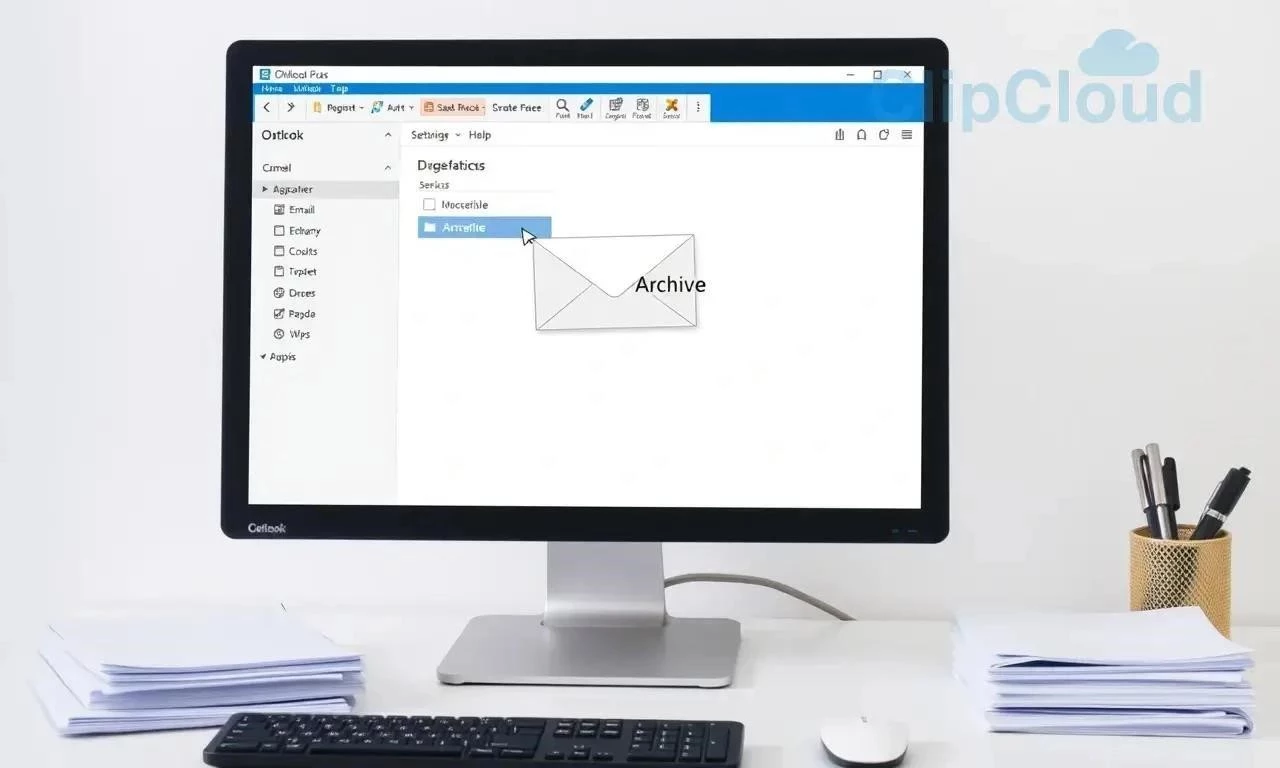Managing your Outlook inbox can quickly become overwhelming․ Over time, you accumulate countless emails, attachments, and calendar events, bogging down your system and making it difficult to find important information․ Archiving offers a solution, allowing you to move older emails out of your primary inbox without deleting them entirely․ This guide explores the best ways to archive your Outlook emails, providing a clear path to a cleaner, more efficient email experience․ We’ll cover various methods, comparing their pros and cons to help you choose the approach that best suits your needs․
Why Archive Your Outlook Emails?
Archiving Outlook emails offers numerous benefits:
- Improved Performance: Archiving reduces the size of your mailbox, leading to faster loading times and smoother overall performance․
- Enhanced Organization: By moving older emails to an archive, you can declutter your inbox and focus on current, relevant messages․
- Compliance and Legal Requirements: Many industries have regulations that require email retention for a specific period․ Archiving helps meet these requirements․
- Data Preservation: Archiving ensures that important emails are preserved for future reference․
- Easier Searching: While archived, emails remain searchable, allowing you to quickly find specific information when needed․
Methods for Archiving Outlook Emails
There are several methods for archiving Outlook emails, each with its own advantages and disadvantages․ Here’s a breakdown:
- Manual Archiving: Manually moving emails to a designated archive folder․
- AutoArchive: Configuring Outlook to automatically archive emails based on predefined criteria․
- Outlook 365 Online Archiving: Utilizing the online archiving feature included with Microsoft 365 subscriptions․
- Third-Party Archiving Solutions: Employing dedicated archiving software for more comprehensive features and control․
Manual Archiving: The DIY Approach
Manual archiving involves manually selecting emails and moving them to a dedicated archive folder․ This method is simple and free, but it can be time-consuming and prone to human error․
AutoArchive: Streamlining the Process
AutoArchive automates the archiving process based on rules you define․ You can specify the age of emails to be archived, the archive location, and other criteria․ This method is more efficient than manual archiving but requires initial setup and configuration․
Outlook 365 Online Archiving: Cloud-Based Archiving
Outlook 365 online archiving provides a cloud-based archive mailbox with virtually unlimited storage capacity․ This method is ideal for users who need to retain a large volume of emails and want the convenience of cloud storage․
Third-Party Archiving Solutions: Advanced Features and Control
Third-party archiving solutions offer a wide range of advanced features, such as centralized management, advanced search capabilities, and compliance reporting․ These solutions are typically more expensive than the built-in Outlook archiving options but provide greater control and functionality․
Comparative Table: Archiving Methods
| Feature | Manual Archiving | AutoArchive | Outlook 365 Online Archiving |
|---|---|---|---|
| Cost | Free | Free | Included with Microsoft 365 subscription |
| Ease of Use | Simple | Requires setup | Relatively easy |
| Automation | None | Automated based on rules | Automated |
| Storage Capacity | Limited by local storage | Limited by local storage | Virtually unlimited |
| Advanced Features | None | Limited | More advanced than AutoArchive |
FAQ: Archiving Outlook Emails
What happens to archived emails?
Archived emails are moved to a separate archive folder, where they remain accessible and searchable․
Can I still access archived emails?
Yes, you can access archived emails at any time by opening the archive folder in Outlook․
How do I restore archived emails to my inbox?
You can restore archived emails to your inbox by simply moving them back to the desired folder․
Is archiving the same as deleting emails?
No, archiving moves emails to a separate archive location, while deleting permanently removes them․
How do I find the archive folder in Outlook?
The archive folder is typically located in the Outlook folder pane, often labeled “Archive” or “Online Archive․”
Choosing the Right Archiving Method for You
The best archiving method depends heavily on your individual needs and circumstances․ If you only need to archive a small number of emails occasionally and prefer a simple, free solution, manual archiving might suffice․ However, this approach is not scalable and becomes impractical as your email volume grows․
AutoArchive offers a good balance between simplicity and automation․ It’s ideal for users who want to declutter their inbox regularly without manually moving emails․ However, AutoArchive relies on local storage, which can be a limitation if you have a large volume of emails․ Furthermore, its features are relatively basic compared to other options․
Outlook 365 Online Archiving presents a compelling option for Microsoft 365 subscribers․ The virtually unlimited storage capacity and cloud-based accessibility provide significant advantages․ This method is particularly well-suited for organizations or individuals who require long-term email retention and need access to archived emails from multiple devices․
Third-party archiving solutions are the most comprehensive, but also the most expensive․ They offer advanced features like eDiscovery, compliance reporting, and centralized management, making them suitable for organizations with strict regulatory requirements or complex archiving needs․ Before investing in a third-party solution, carefully assess your specific requirements and compare different vendors to ensure you choose the right fit․
Best Practices for Effective Email Archiving
Regardless of the archiving method you choose, following these best practices will ensure a more effective and organized email archiving process:
- Establish a Clear Archiving Policy: Define clear rules for what should be archived and when․ This ensures consistency and avoids arbitrary decisions․
- Regularly Review Your Archive: Periodically review your archive to ensure that it remains organized and that no outdated or irrelevant emails are being stored unnecessarily․
- Test Your Archiving Solution: Regularly test your archiving solution to ensure that it is functioning correctly and that you can easily access and retrieve archived emails․
- Consider Legal and Compliance Requirements: Be aware of any legal or compliance requirements that may affect your email retention policies․
- Educate Users: Train your users on the archiving process and best practices․ This will ensure that everyone is on the same page and that the archiving process is followed consistently․
By carefully considering your needs, choosing the right archiving method, and following these best practices, you can effectively manage your Outlook emails, improve productivity, and ensure compliance with relevant regulations․
In today’s digital landscape, email has become an indispensable tool for communication and information management․ However, the sheer volume of emails we receive daily can quickly overwhelm our inboxes, hindering productivity and making it difficult to find essential information․ Archiving Outlook emails is a critical practice for maintaining an organized inbox, freeing up storage space, and ensuring long-term data preservation․ Choosing the optimal method and implementing effective strategies are key to achieving these goals․ This guide explores various archiving options, compares their features, and provides best practices for successful Outlook email archiving․
Understanding the Importance of Email Archiving
Email archiving is more than just decluttering your inbox; it’s a strategic approach to managing your digital correspondence․ A well-maintained archive offers several benefits:
- Improved Inbox Organization: By removing older emails from your inbox, you can create a cleaner and more manageable workspace, making it easier to find current and relevant information․
- Reduced Storage Consumption: Archiving emails frees up valuable storage space on your email server or local computer, which can improve performance and prevent storage-related issues․
- Enhanced Searchability: Archived emails remain searchable, allowing you to quickly retrieve past communications when needed;
- Compliance with Regulations: In many industries, email archiving is a legal requirement for compliance with regulations such as GDPR, HIPAA, and SOX․
- Data Preservation: Archiving ensures that important emails are preserved for long-term record-keeping and historical reference․
Exploring Different Outlook Archiving Methods
Outlook offers several methods for archiving emails, each with its own advantages and disadvantages:
- Manual Archiving: Manually selecting emails and moving them to a dedicated archive folder․
- AutoArchive: Automating the archiving process based on rules you define․
- Outlook 365 Online Archiving: Utilizing the online archiving feature included with Microsoft 365 subscriptions․
- Third-Party Archiving Solutions: Employing dedicated archiving software for more comprehensive features and control․
Manual archiving involves manually selecting emails and moving them to a dedicated archive folder․ This method is simple and free, but it can be time-consuming and prone to human error․
AutoArchive automates the archiving process based on rules you define․ You can specify the age of emails to be archived, the archive location, and other criteria․ This method is more efficient than manual archiving but requires initial setup and configuration․
Outlook 365 online archiving provides a cloud-based archive mailbox with virtually unlimited storage capacity․ This method is ideal for users who need to retain a large volume of emails and want the convenience of cloud storage․
Third-party archiving solutions offer a wide range of advanced features, such as centralized management, advanced search capabilities, and compliance reporting․ These solutions are typically more expensive than the built-in Outlook archiving options but provide greater control and functionality․
| Feature | Manual Archiving | AutoArchive | Outlook 365 Online Archiving |
|---|---|---|---|
| Cost | Free | Free | Included with Microsoft 365 subscription |
| Ease of Use | Simple | Requires setup | Relatively easy |
| Automation | None | Automated based on rules | Automated |
| Storage Capacity | Limited by local storage | Limited by local storage | Virtually unlimited |
| Advanced Features | None | Limited | More advanced than AutoArchive |
Archived emails are moved to a separate archive folder, where they remain accessible and searchable․
Yes, you can access archived emails at any time by opening the archive folder in Outlook․
You can restore archived emails to your inbox by simply moving them back to the desired folder․
No, archiving moves emails to a separate archive location, while deleting permanently removes them․
The archive folder is typically located in the Outlook folder pane, often labeled “Archive” or “Online Archive․”
The best archiving method depends heavily on your individual needs and circumstances․ If you only need to archive a small number of emails occasionally and prefer a simple, free solution, manual archiving might suffice․ However, this approach is not scalable and becomes impractical as your email volume grows․
AutoArchive offers a good balance between simplicity and automation․ It’s ideal for users who want to declutter their inbox regularly without manually moving emails․ However, AutoArchive relies on local storage, which can be a limitation if you have a large volume of emails․ Furthermore, its features are relatively basic compared to other options․
Outlook 365 Online Archiving presents a compelling option for Microsoft 365 subscribers․ The virtually unlimited storage capacity and cloud-based accessibility provide significant advantages․ This method is particularly well-suited for organizations or individuals who require long-term email retention and need access to archived emails from multiple devices․
Third-party archiving solutions are the most comprehensive, but also the most expensive․ They offer advanced features like eDiscovery, compliance reporting, and centralized management, making them suitable for organizations with strict regulatory requirements or complex archiving needs․ Before investing in a third-party solution, carefully assess your specific requirements and compare different vendors to ensure you choose the right fit․
Regardless of the archiving method you choose, following these best practices will ensure a more effective and organized email archiving process:
- Establish a Clear Archiving Policy: Define clear rules for what should be archived and when․ This ensures consistency and avoids arbitrary decisions;
- Regularly Review Your Archive: Periodically review your archive to ensure that it remains organized and that no outdated or irrelevant emails are being stored unnecessarily․
- Test Your Archiving Solution: Regularly test your archiving solution to ensure that it is functioning correctly and that you can easily access and retrieve archived emails․
- Consider Legal and Compliance Requirements: Be aware of any legal or compliance requirements that may affect your email retention policies․
- Educate Users: Train your users on the archiving process and best practices․ This will ensure that everyone is on the same page and that the archiving process is followed consistently․
By carefully considering your needs, choosing the right archiving method, and following these best practices, you can effectively manage your Outlook emails, improve productivity, and ensure compliance with relevant regulations․
Beyond the Basics: Advanced Archiving Strategies
While the previously discussed methods and best practices provide a solid foundation for email archiving, exploring advanced strategies can further optimize your approach and address specific organizational needs․ These strategies involve leveraging advanced features, refining archiving policies, and integrating with other systems․
Implementing Retention Policies with Granularity
Instead of a one-size-fits-all approach to retention, consider implementing granular retention policies based on email content, sender, or recipient․ For instance, emails related to legal matters might require a longer retention period than general correspondence․ Utilizing features like email classification and tagging can help automate the application of appropriate retention policies․
Leveraging eDiscovery Capabilities
For organizations facing potential litigation or regulatory audits, eDiscovery capabilities are crucial․ These features allow you to quickly search and retrieve relevant emails based on specific criteria, ensuring compliance and minimizing legal risks․ Look for archiving solutions that offer advanced search filters, legal hold functionalities, and export options suitable for legal review․
Integrating Archiving with Data Loss Prevention (DLP)
Integrating your archiving solution with a DLP system can enhance data security and prevent sensitive information from being accidentally or intentionally leaked․ DLP systems can identify and block the transmission of confidential data, such as credit card numbers or social security numbers, and automatically archive any emails containing such information for auditing purposes․
Utilizing Journaling for Comprehensive Archiving
Journaling involves capturing all inbound and outbound emails in their original format, providing a comprehensive and immutable record of email communications․ This approach is particularly valuable for organizations in highly regulated industries where complete and accurate email archiving is essential for compliance․
Optimizing Storage Costs with Tiered Storage
For organizations archiving large volumes of emails, tiered storage can help optimize storage costs․ This involves storing frequently accessed emails on high-performance storage and moving less frequently accessed emails to lower-cost storage tiers․ This approach can significantly reduce storage expenses without compromising accessibility․
Regular Auditing and Reporting
Regular auditing and reporting are essential for ensuring the effectiveness of your archiving solution and identifying potential issues․ Generate reports on archive size, retention policy compliance, and search activity to monitor performance and identify areas for improvement․ Regularly audit your archiving policies and procedures to ensure they remain aligned with your organization’s needs and regulatory requirements․
The Future of Email Archiving
As email continues to evolve and new technologies emerge, the future of email archiving will likely be shaped by several key trends․ These include the increasing adoption of cloud-based archiving solutions, the integration of artificial intelligence (AI) and machine learning (ML) for improved email analysis and classification, and the growing importance of data privacy and security․
Cloud-based archiving solutions offer scalability, cost-effectiveness, and accessibility, making them an attractive option for organizations of all sizes․ AI and ML technologies can automate tasks such as email classification, spam filtering, and data loss prevention, improving the efficiency and accuracy of archiving processes․ As data privacy regulations become increasingly stringent, archiving solutions will need to provide robust security features to protect sensitive information from unauthorized access and disclosure․