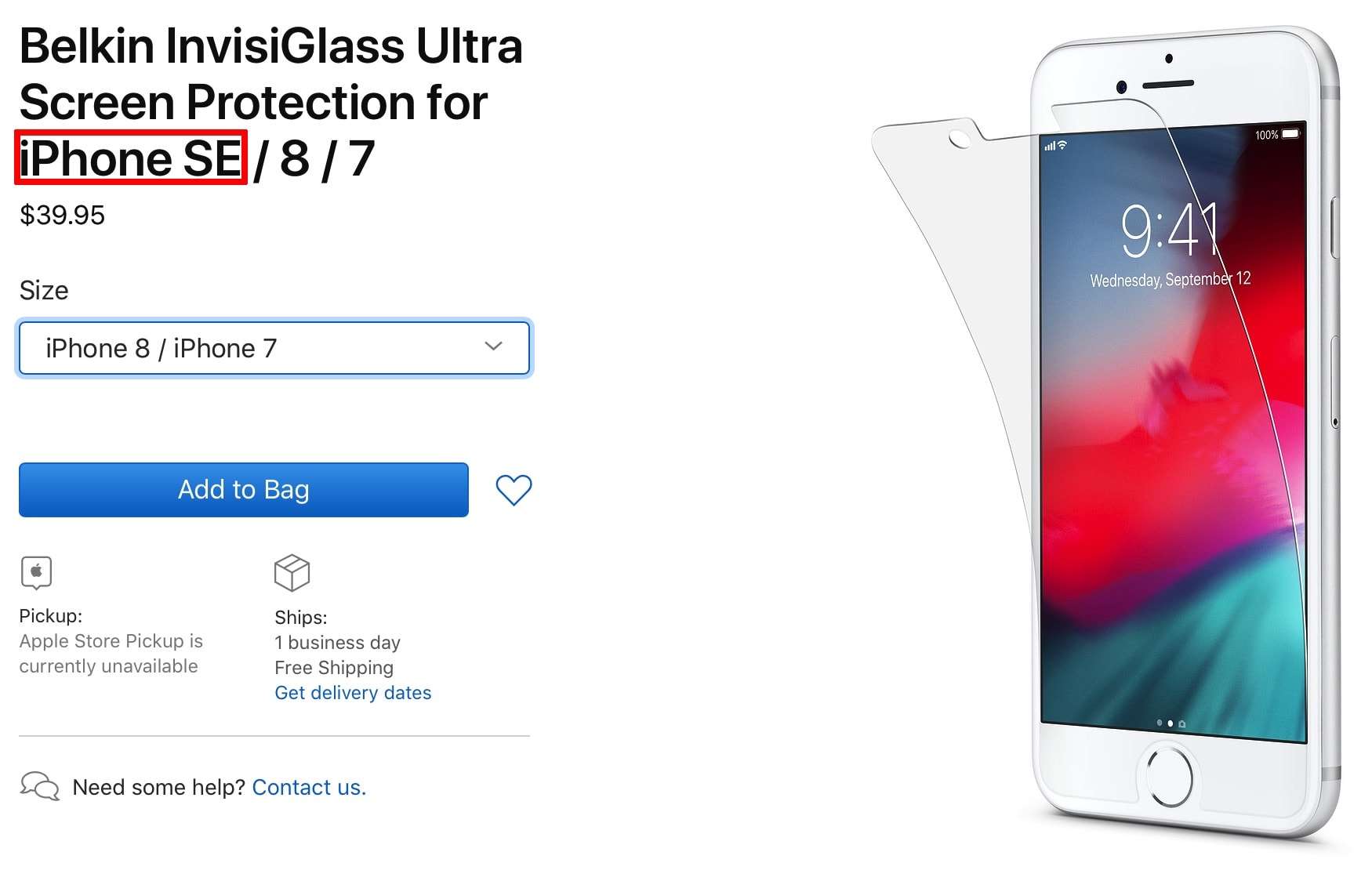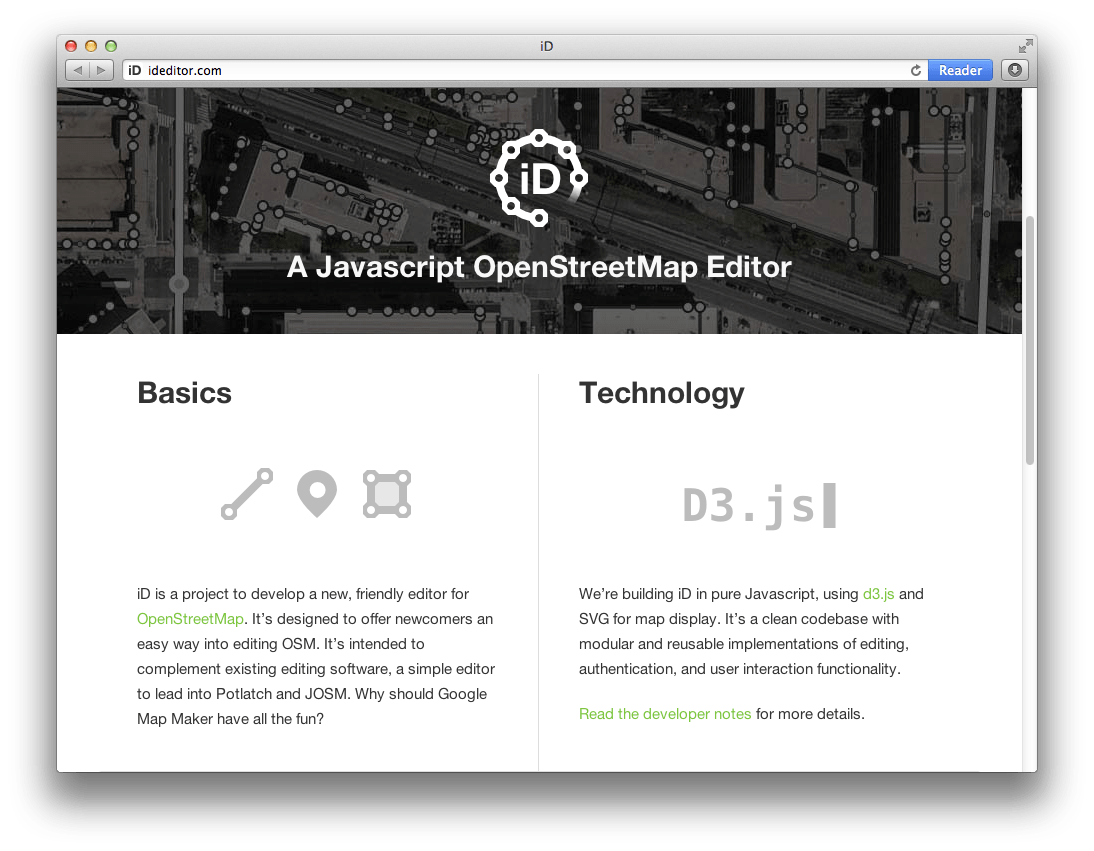The Anker PowerConf C300 webcam aims to be the jack-of-all-trades in the world of video conferencing, offering a blend of solid image quality, useful features, and a competitive price point. This 1080p webcam promises to elevate your virtual meetings, whether you’re presenting to a large team or simply catching up with family. We’ll delve into its performance, explore its functionalities, and determine if the Anker PowerConf C300 truly delivers on its ambition to be a well-rounded, versatile webcam. But does it succeed, or does it spread itself too thin? Let’s find out if this Anker PowerConf C300 is the right choice for your needs.
Design and Features
The PowerConf C300 boasts a sleek, minimalist design. The camera itself is housed in a matte black rectangular enclosure, giving it a professional and unobtrusive look. It comes with an adjustable clip that securely attaches to monitors and laptop screens. Beyond the basic functionality of capturing video, the Anker PowerConf C300 packs in several features designed to enhance the user experience.
- Adjustable Field of View: Choose between 78°, 90°, or 115° field of view to perfectly frame your shot.
- AI-Powered Autoframing: The camera automatically adjusts the frame to keep you centered, even if you move around.
- Dual Microphones: Built-in microphones with noise cancellation technology ensure clear audio during calls.
- Privacy Shield: A physical privacy shutter provides peace of mind when the camera is not in use.
Image and Audio Quality
Image quality is arguably the most important aspect of any webcam. The PowerConf C300 delivers a sharp and detailed 1080p image, even in less-than-ideal lighting conditions. The camera’s autofocus system is responsive and accurate, quickly adjusting to changes in distance. The auto white balance generally does a good job of producing natural-looking colors. However, the image can appear slightly soft in very low light.
The dual microphones perform admirably, capturing clear and intelligible audio; The noise cancellation effectively reduces background distractions, such as keyboard clicks and fan noise. While the microphones are adequate for most situations, they may not be ideal for professional audio recording.
Comparative Analysis
Let’s compare the Anker PowerConf C300 to some of its competitors:
| Feature | Anker PowerConf C300 | Logitech C920s | Razer Kiyo |
|---|---|---|---|
| Resolution | 1080p | 1080p | 720p |
| Field of View | 78°/90°/115° | 78° | 81.6° |
| Autofocus | Yes | Yes | No |
| Microphone | Dual with Noise Cancellation | Dual | Omnidirectional |
| Special Features | AI Autoframing, Adjustable FOV | Privacy Shutter | Ring Light |
The Anker PowerConf C300 is a solid all-around webcam that offers a good balance of features, performance, and price. While it may not excel in any single area, it performs consistently well across the board. It’s a great choice for users who need a reliable webcam for video conferencing, streaming, or online learning. Considering everything it offers, it’s a worthwhile investment. Therefore, if you’re looking for an upgrade to your webcam, the Anker PowerConf C300 is definitely worth considering.
Making the Most of Your PowerConf C300
Now that you have a good understanding of what the Anker PowerConf C300 offers, let’s discuss some tips and tricks to maximize its potential. These suggestions will help you achieve the best possible video and audio quality, ensuring a professional and engaging experience for you and your audience.
Optimizing Video Quality
- Lighting is Key: Even though the C300 handles low light reasonably well, investing in a dedicated light source can significantly improve image clarity. Consider a ring light or a softbox to illuminate your face evenly. Experiment with placement to minimize shadows.
- Adjust the Field of View: Play around with the different field of view settings to find the one that best suits your needs. If you’re presenting solo, a narrower field of view (78°) might be ideal. For group calls or demonstrations, a wider field of view (90° or 115°) could be more appropriate.
- Software Settings: Explore the AnkerWork software to fine-tune image settings like brightness, contrast, and sharpness. A little tweaking can go a long way in achieving a more polished look.
- Consider Your Background: A clean and uncluttered background is essential for a professional appearance. Avoid distracting elements that could draw attention away from you.
Improving Audio Clarity
- Minimize Background Noise: While the C300’s noise cancellation is effective, it’s always best to minimize background noise as much as possible. Close windows, turn off noisy appliances, and ask family members to be quiet during your calls.
- Positioning Matters: Ensure that the webcam is positioned at a comfortable distance and angle. Avoid placing it too far away, as this can affect audio quality.
- Headphones or Headset: For the best audio experience, consider using headphones or a headset. This will help to eliminate echo and feedback, and ensure that you can hear and be heard clearly.
- Test Your Audio: Before important meetings, always test your audio to ensure that everything is working correctly. Most video conferencing platforms have built-in audio testing features.
Final Recommendations
The Anker PowerConf C300 is a versatile tool that can significantly enhance your virtual communication. By following these advisory tips, you can unlock its full potential and create a more professional and engaging experience for yourself and your audience. Remember to experiment with different settings and techniques to find what works best for you. With a little bit of effort, you can transform your virtual meetings into productive and enjoyable interactions. Good luck!
.
Troubleshooting Common Issues
Even with the best equipment and preparation, occasional technical hiccups can occur. Here’s a quick guide to troubleshooting some common issues you might encounter with your Anker PowerConf C300:
Problem: No Video
- Check the Connection: Ensure the USB cable is securely connected to both the webcam and your computer. Try a different USB port.
- Driver Issues: Verify that the correct drivers are installed. You can usually find the latest drivers on Anker’s website.
- Software Conflicts: Some applications might conflict with the webcam. Close any unnecessary programs running in the background.
- Privacy Settings: Check your operating system’s privacy settings to make sure the webcam is enabled for the application you’re using.
- Physical Privacy Shutter: Double-check that the physical privacy shutter isn’t covering the lens.
Problem: Poor Audio Quality
- Microphone Selection: In your video conferencing software settings, ensure that the Anker PowerConf C300’s microphone is selected as the audio input device.
- Microphone Volume: Adjust the microphone volume levels in your operating system’s sound settings.
- Distance: Make sure you’re not too far from the webcam. The built-in microphones have a limited range.
- Background Noise: Despite the noise cancellation, extreme background noise can still affect audio quality. Try to minimize distractions.
- Software Updates: Ensure your video conferencing software is up-to-date. Updates often include improvements to audio processing.
Problem: Autoframing Issues
- Lighting Conditions: Autoframing relies on good lighting. Ensure your face is well-lit.
- Movement: Excessive movement can confuse the autoframing feature. Try to stay relatively still.
- Background Clutter: A cluttered background can also interfere with autoframing. A clean background helps the camera focus on you.
- Software Settings: Explore the AnkerWork software for settings related to autoframing sensitivity. You might need to adjust it based on your environment.
Advanced Tips and Tricks
For users looking to take their PowerConf C300 experience to the next level, here are a few advanced tips:
Utilizing Virtual Camera Software
Virtual camera software allows you to enhance your video feed with features like filters, overlays, and custom backgrounds. These tools can add a professional touch to your presentations or create a more engaging experience for your audience. Popular options include OBS Studio and XSplit VCam.
Optimizing for Streaming
If you plan to use the PowerConf C300 for streaming, consider these optimizations:
- Stable Internet Connection: A reliable internet connection is crucial for smooth streaming. Use a wired connection whenever possible.
- Bitrate Settings: Adjust your streaming software’s bitrate settings to match your internet upload speed. A higher bitrate results in better video quality but requires more bandwidth.
- Scene Composition: Carefully plan your scene composition to create a visually appealing and engaging stream.
Customizing with Third-Party Accessories
You can further enhance your PowerConf C300 setup with third-party accessories such as:
- Tripods: A tripod provides a stable base for the webcam, allowing you to position it at the perfect height and angle.
- External Microphones: For professional audio recording, consider using an external microphone.
- Lighting Kits: Investing in a professional lighting kit can dramatically improve your video quality.
Final Thoughts
By following these tips and tricks, you can unlock the full potential of your Anker PowerConf C300. Remember that experimentation is key. Try different settings and techniques to find what works best for you and your specific needs. With a little bit of effort, you can transform your virtual communication and create a more professional and engaging experience for yourself and your audience; Embrace the possibilities and make the most of your Anker PowerConf C300!